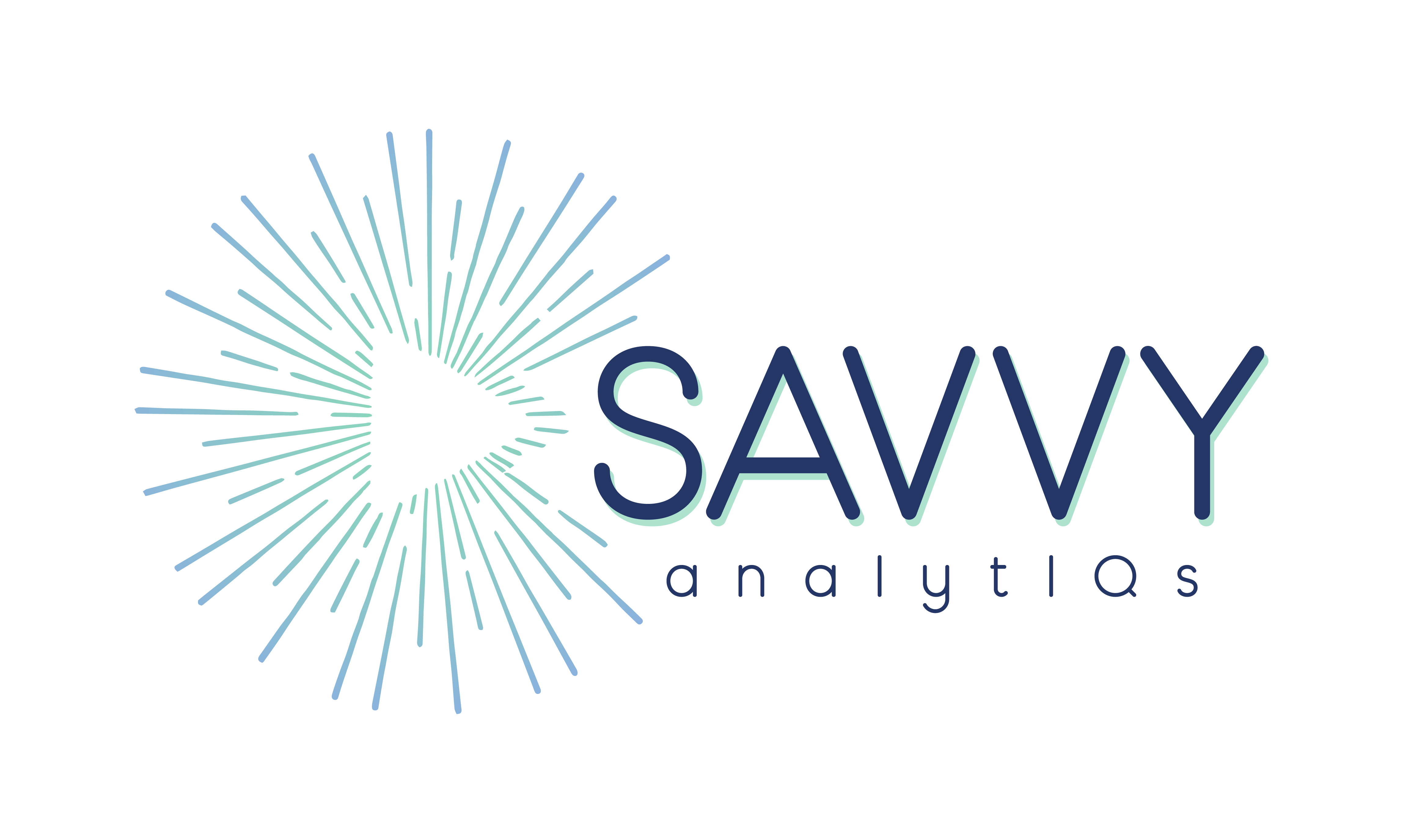Transform Your Excel Data Into Professional Organization Charts
Turn your existing Excel employee data into beautiful, interactive organizational charts. No complex setup required—just map three essential columns and create professional org charts in seconds.
Why Get a License?
A license enables you to use Savvy Org Charts with your own employee data and create professional organizational charts from any Excel file.
Welcome to the Savvy Org Charts Add-In. Select your data worksheet and map columns to build custom organizational charts.
Map Your Data
Hierarchy Created Successfully!
Your organization hierarchy has been processed successfully. Click the button below to continue to the chart builder.
Org Chart
Exclude from customizations:
Data Type
Display Rules
Save Icons & Indicators Settings
Save the current display mappings for "" to preset "" to preserve your changes.
Fill Color Levels
Border Color Levels
Sort Variables
Sort Levels for Variable 1
Sort Levels for Variable 2
Sort Levels for Variable 3
Save Current Settings to Preset
This will save all current settings to the selected preset.
Manage Presets
Scenario Planning
Manage Scenarios
Modify Organization
Analyze Organization
Current Organization Analysis
Analysis based on selected manager and scenario. Metrics show the organization reporting to the selected leader, excluding the leader themselves.
No Manager Selected
Select a manager above to view analytics for their organization.
Organization Metrics
Analyzing: [Manager Name]'s OrganizationCompare Scenarios
View metrics across different scenarios for the selected manager
Compare Organizations
Compare two organizations side by side with detailed metrics
Orgination A
Organization B
Savvy Org Charts Help Guide
What is Savvy Org Charts?
Savvy Org Charts is a powerful Excel add-in that transforms your employee data into professional, interactive organizational charts. Whether you're in HR, management, or organizational development, this tool helps you visualize your company's structure with ease.
Key Features
- Transform Excel employee data into professional org charts
- View 1, 2, or 3 levels of organizational hierarchy
- Customize card content with any information from your data file
- Control data display with icons and text transformations
- Color-code by location, job level, performance or any data field
- Apply advanced filtering and sorting options
- Save and reuse chart configurations with presets
- Export charts to PowerPoint for presentations
Detailed Help Topics
Complete Walkthrough
- Prepare Your Data: Ensure your Excel worksheet contains employee information with at least Employee ID, Employee Name, and Manager ID columns.
- Select Your Worksheet: Choose the worksheet containing your employee data.
- Specify Header Row: Tell the app which row contains your column headers.
- Map Your Columns: Link your data columns to the required fields (Employee ID, Name, Manager ID).
- Build Hierarchy: Click "Build Hierarchy" to process your organizational structure.
- Continue to Chart Builder: Navigate to the chart configuration section.
- Select Manager: Choose the manager whose team you want to visualize.
- Configure Chart Options: Set levels, colors, filters, and other preferences.
- Generate Chart: Click "Generate Org Chart" to create your visualization.
Required Data Columns
Essential Columns (Required):
- Employee ID: Unique identifier for each employee
- Employee Name: Full name of the employee
- Manager ID: ID of the employee's direct manager
Optional Columns:
- Job Title: Position or role title
Additional Data Fields
You can include any additional data in your worksheet - categorical fields like department, location, performance rating, or numeric fields like salary, years of service, headcount. These fields can be used for chart customization, filtering, and display.
Data Format Best Practices
- Consistent IDs: Use the same format for all Employee IDs and Manager IDs
- Clean Data: Remove extra spaces and ensure consistency
- Top-Level Employees: CEOs or top-level managers should have blank Manager ID fields
- No Circular References: Ensure no employee reports to themselves or creates reporting loops
- 1 Level: Shows manager and direct reports only
- 2 Levels: Shows manager, direct reports, and their direct reports
- 3 Levels: Shows three levels of organizational hierarchy below the selected leader
- Custom Fields: Up to 14 custom data fields pulled from your data file like department, location, performance, potential, and more
- Field Positioning: Control exactly where each piece of information appears in the employee box
Control how individual values within each data field are displayed:
- Raw Values: Show data exactly as written in your file
- Blank Values: Hide specific values or make fields blank
- Symbol Display: Replace text with any of 75 different icons
- Text Transformation: Change text display (e.g., group performance ratings 4-5 as "High Performers")
- Font Color Changes: Apply different colors to grouped values
- Numeric Cutoffs: Create ranges for numeric values (e.g., time in role >3 years shows with a caution sign)
- Fill Colors: Color-code boxes by department, location, or any data field
- Border Colors: Add colored borders to highlight specific groups like those in critical jobs
- Custom Color Schemes: Use color presets or create your own custom color schemes
- Border Thickness: Set custom border thickness for visual emphasis
- Sort by Any Field: Sort employees by any data column in your worksheet
- Multiple Criteria: Sort by multiple fields simultaneously
- Custom Sort Orders: Set sort orders for any field with ascending or descending direction or custom sort orders for fields like employee performance, potential, or level
- Field-Based Filtering: Filter by any data column in your worksheet with include/exclude options
- Advanced Filtering: Apply multiple filters simultaneously
- Save Configurations: Save your chart settings as reusable presets
- Multiple Views: Create different views for different audiences
- Quick Switching: Switch between saved configurations instantly
- Default Settings: Set default presets for consistent chart creation
- PowerPoint Ready: Charts are saved to a new Excel tab and grouped for easy copying into PowerPoint
- Editable Format: Charts can be added to PowerPoint as editable objects rather than static images
- Professional Output: High-quality charts ready for presentations and reports
- Easy Manipulation: Grouped chart elements can be easily resized and repositioned
The Analysis tab provides metrics to understand and optimize your organizational structure. Analyze your current organization, compare scenarios, or benchmark different structures.
View comprehensive metrics for any manager's organization in any scenario.
Metrics Overview Cards
Eight metric cards provide at-a-glance insights:
- Total Employees: Total headcount in the organization
- Role Type Changes: Count of modified, future, redundant, or eliminated roles
- Avg Span of Control: Average number of direct reports per manager
- Span Outliers: Managers with <2 or >7 direct reports
- Management Layers: Number of hierarchical levels
- Management Ratio: Percentage of managers vs individual contributors
- Total Compensation: Sum of all employee compensation
- Avg Compensation: Average compensation per employee
Interactive Deep Dives
Click any metric card to access:
- Interactive Charts: Visual distributions with clickable elements to see specific employee groups
- Insights: Contextual analysis explaining what the numbers mean
- Employee Lists: Detailed tables showing all employees contributing to each metric
- Employee Profiles: Click any employee name to view their complete profile
- Direct Actions: Build org charts or export data directly from the analysis view
Compare a leader's hierarchy across multiple scenarios simultaneously.
Key Metrics Displayed
- Number of Employees
- Average Span of Control
- Management Layers
- Total Compensation
Features
- View All Scenarios: See all your scenarios for a selected leader in one table
- Customize Comparison: Add or remove scenarios from the comparison table
- Export to Excel: Download the comparison data for further analysis
- Drill Down: View detailed analysis for any scenario
- Generate Charts: Build org charts directly from the comparison view
Directly compare two organizations side-by-side on all 8 organizational metrics.
Comparison Options
- Same manager across two different scenarios
- Two different managers (any scenario combination)
Features
- Complete Metrics: View all 8 organizational metrics for both organizations
- Delta Analysis: See differences in both raw numbers and percentages
- Export Capability: Download comparison results to Excel
- View Analysis: Access detailed analysis for either organization
- Build Charts: Generate org charts for either organization directly
Scenario Planning provides a safe environment to test organizational changes without affecting your original data. Create multiple scenarios, make changes, and compare results—your source data always remains untouched.
- Create New Scenario: Click "New Scenario" and provide a descriptive name. You can use any existing scenario as a starting point for your new scenario
- Rename Scenario: Select the scenario and click the rename icon to update its name
- Delete Scenario: Remove scenarios you no longer need with the delete button
- Switch Between Scenarios: Use the dropdown to switch between different scenarios
- Original Data Protection: Your source worksheet is never modified - all changes happen in scenario copies
Find and View Employee Details
- Search for any employee using the search function
- Click on an employee to view their information
- See their reporting structure (manager and direct reports)
Editable Employee Information
View and edit the following fields:
- Employee ID: View only (cannot edit for existing employees)
- Role Type: Set as Existing, Modified, Future, Redundant, or Eliminated
- Manager: Change reporting relationships
- Compensation: Update salary information
- Job Title: Modify position titles
All changes are tracked with timestamps in the change log.
Bulk Hierarchy Changes
- Select multiple employees to reassign to a new manager
- Move entire teams or departments in one action
- Eliminate management layers by promoting direct reports
- All bulk changes are logged in the change history
Classify each role to track and visualize organizational changes:
- Existing: Current employees with no modifications
- Modified: Existing employees with changes to title, manager, or other attributes
- Future: New positions to be created or filled
- Redundant: Positions identified as potentially redundant or duplicative
- Eliminated: Positions removed from the organizational structure
Using Role Types
- In Analysis: Filter any analysis view by role type to see your organization after changes
- In Org Charts: Apply colors or symbols to visually distinguish role types
Generate a comprehensive record of all changes made in your scenario:
- Complete Audit Trail: Every change is logged with timestamp and details
- Change Categories: See additions, modifications, deletions, and hierarchy changes
- Export to Excel: Download the change log for review and approval processes
- Share with Stakeholders: Use the log to communicate proposed changes
How Settings Are Saved
All your settings, presets, and configurations are saved directly within the Excel file. This means:
- Your configurations persist when you close and reopen the file
- When you share the file with colleagues, all settings travel with it
- No external files or cloud storage needed - everything is self-contained
Working with Multiple Files
Savvy Org Charts can be used across multiple Excel files simultaneously, with each file maintaining its own independent configuration:
- Independent Settings: Each Excel file maintains completely separate settings
- File Switching: When you switch between files, the app loads that file's specific configuration
- No Cross-File Sharing: Presets created in one file won't appear in another file
- License Validation: Your license is validated per file when you open it
What Gets Saved
The following elements are saved within each Excel file:
- Column Mappings: Your Employee ID, Name, and Manager ID field selections
- All Presets: Every preset you create, including all customization settings
- Analysis Settings: Selected metrics and analysis configurations
- Scenario Planning Data: All scenarios and changes made within them
- License Information: License key validation for the file
- Last Used Settings: The app remembers your last configuration
Preset Behavior
- Presets are completely file-specific - they don't transfer between files
- Deleting a preset only affects the current file
- When copying a worksheet to a new file, presets must be recreated
- Sharing a file shares all its presets with other users
Best Practices
- Create a "template" file with your standard presets for reuse
- Document preset purposes in their names (e.g., "Board Presentation - Color by Department")
- Save your file after creating or modifying presets
- When sharing files, inform recipients about available presets
App Store Download Issues
- "Error building hierarchy" when first downloaded: Close Excel, open a fresh workbook, and reopen the add-in
Data Mapping Problems
- "Please map required fields" error: Ensure Employee ID, Employee Name, and Manager ID are all selected
- Columns not appearing: Check that your header row number is correct
- Wrong data showing: Verify you've selected the correct worksheet
Hierarchy Building Issues
- Missing employees: Check for typos in Manager IDs or Employee IDs
- Circular reference errors: Ensure no employee reports to themselves
- Orphaned employees: Verify manager relationships are correct
Chart Generation Problems
- No manager selected: Use the search box to find and select a manager
- Empty chart: Check that the selected manager has direct reports
- Performance issues: Use filters to reduce the number of employees in large organizations
Feature Comparison
| Feature | Basic | Professional |
|---|---|---|
| Data mapping and hierarchy building | ✓ | ✓ |
| 1 and 2 level org charts with name and title | ✓ | ✓ |
| Basic filtering and sorting | ✓ | ✓ |
| PowerPoint-friendly chart export | ✓ | ✓ |
| 3-level organizational charts | ✗ | ✓ |
| Custom employee fields (up to 14) | ✗ | ✓ |
| Icons & Indicators | ✗ | ✓ |
| Color customization options | ✗ | ✓ |
| Advanced sorting | ✗ | ✓ |
| Advanced filtering | ✗ | ✓ |
| Presets | ✗ | ✓ |
Demo Mode
Try all Professional features with sample data before purchasing. Demo Mode allows you to:
- Test 3-level charts with sample organizational data
- Experiment with color customization options
- Try advanced filtering and sorting features
- Explore preset management capabilities
- Test data display options with custom fields
Need Additional Help?
Email Support: info@savvyanalytiqs.com
Website: www.savvyanalytiqs.com
Legal Information
License Management
Activate Your License
Enter your license key to unlock all professional features: